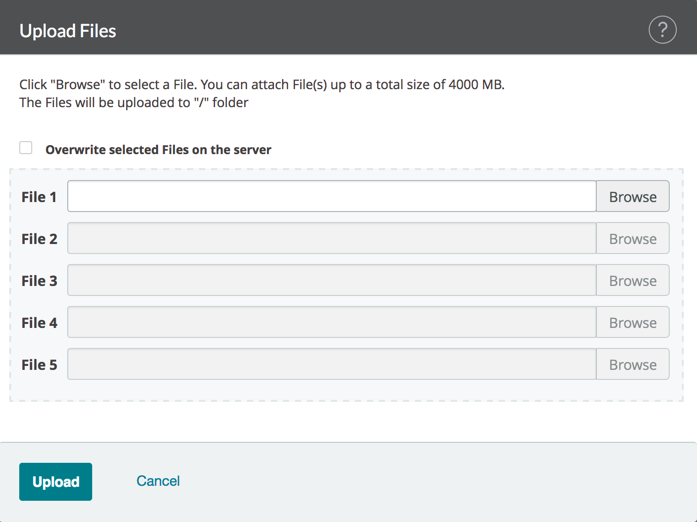Connecting to SFTP Site
- Browse to website
- Enter credentials
- Username
- Password
- Click on Sign In
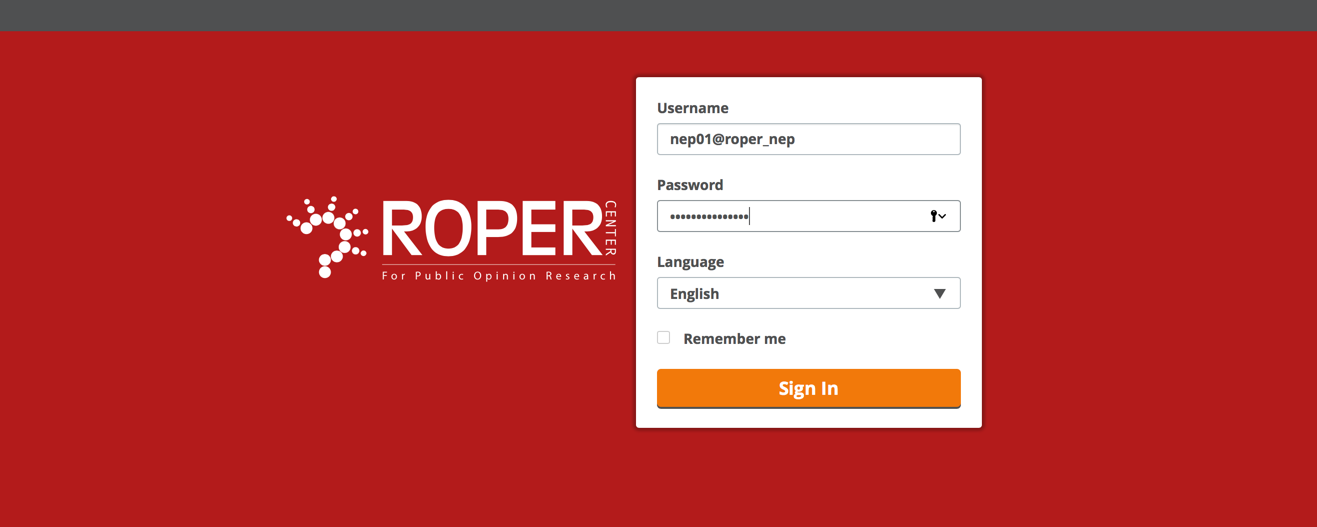
Downloading Files
- Once connected, you are at the root level of your account. You should see all folders/files need to download here. You can download by selecting the checkboxes for the files needed. See below for example.
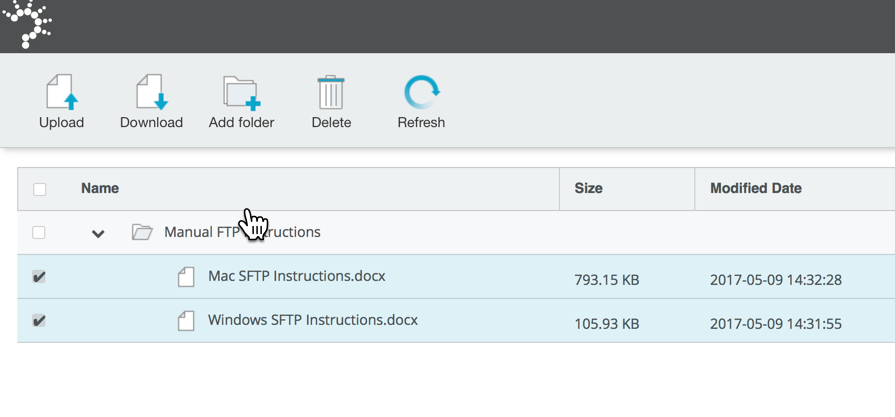
- Once selected, click on the download button and choose where you want to save the files locally.
Uploading Files
- To Upload files, click on the upload button and select the files locally that you need to upload to the server. **Note** File sizes are max at 4GB and a max of 10 files at a time. If needing to upload a larger file or multiples, please use the manual sftp instructions for your OS.